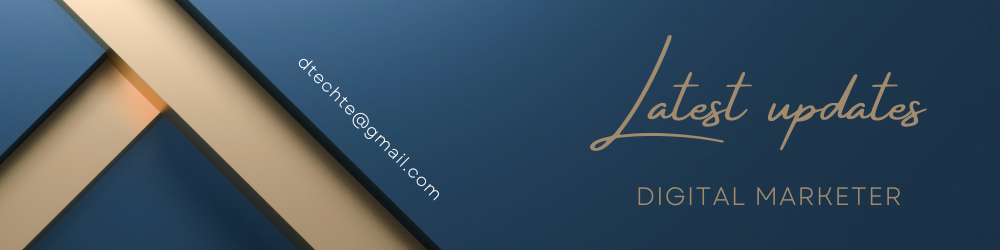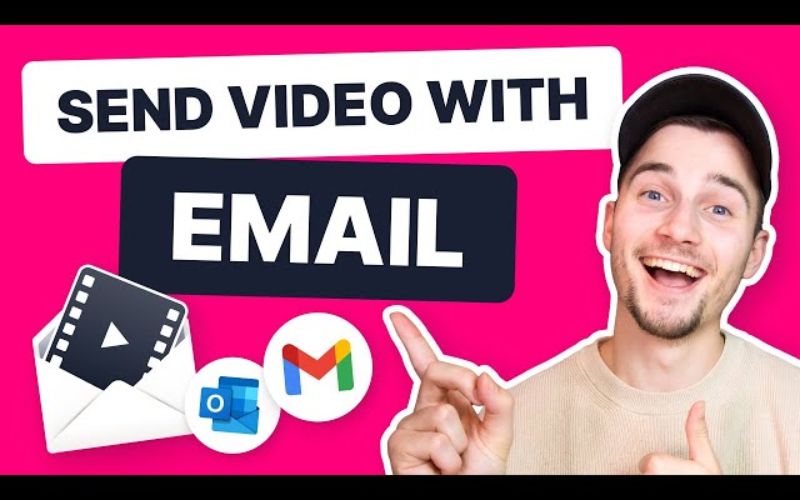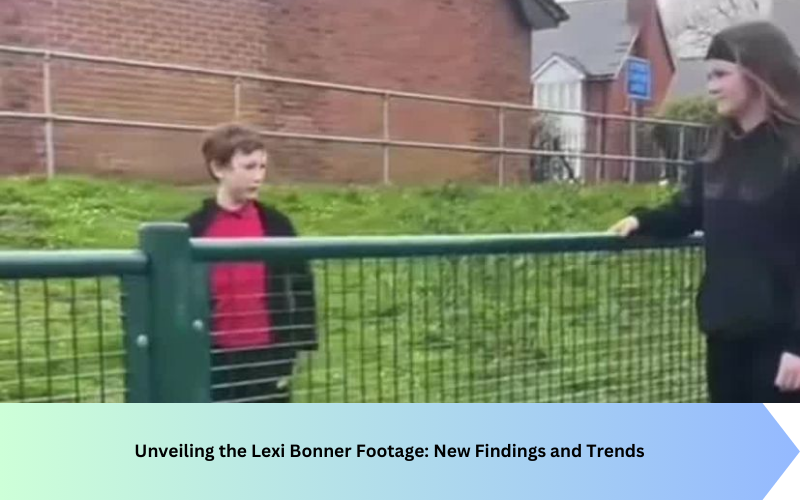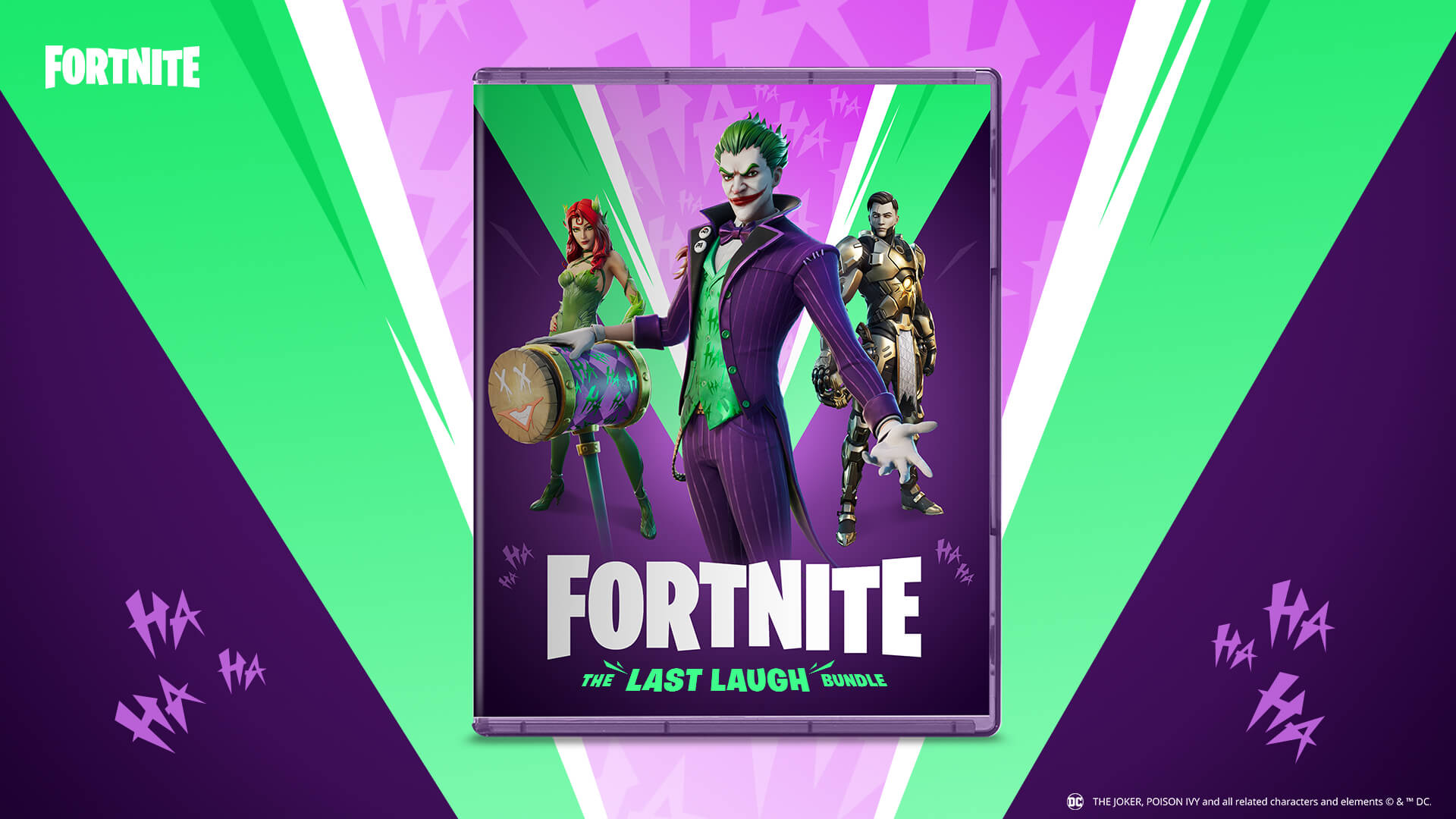Sending videos via email can be a bit tricky due to file size limitations and compatibility issues. However, with the right approach, you can easily share your videos with friends, family, or colleagues. Here’s a comprehensive guide on how to send a video through email effectively.
Why Send Videos via Email?
- Personal Sharing: Share memorable moments with loved ones.
- Professional Communication: Send presentations, tutorials, or informational videos to colleagues.
- Marketing: Engage your audience with promotional videos or newsletters.
Method 1: Direct Attachment
Most email services have a file size limit for attachments, typically ranging from 20 MB to 25 MB. If your video is within this limit, you can attach it directly to your email.
- Open Your Email Client: Log in to your email account (Gmail, Outlook, Yahoo, etc.).
- Compose a New Email: Click on the “Compose” or “New Email” button.
- Attach the Video: Click on the attachment icon (usually a paperclip) and browse your computer for the video file. Select it and click “Open.”
- Write Your Email: Add the recipient’s email address, subject, and message body.
- Send: Click the “Send” button to send your email with the video attachment.
Method 2: Using Cloud Services
For larger videos, using cloud storage services like Google Drive, Dropbox, or OneDrive is a more effective approach. You can upload your video to the cloud and share the link via email.
Using Google Drive:
- Upload Video to Google Drive: Go to Google Drive, click on the “New” button, select “File upload,” and choose the video file from your computer.
- Generate Shareable Link: Once the upload is complete, right-click the video file in Google Drive and select “Get link.”
- Set Permissions: Ensure the sharing settings are set to “Anyone with the link can view” or “Anyone with the link can edit,” depending on your preference.
- Compose Email: Open your email client, compose a new email, and paste the shareable link into the body of the email.
- Send: Add the recipient’s email address, subject, and any additional message, then click “Send.”
Using Dropbox:
- Upload Video to Dropbox: Open Dropbox, click on “Upload files,” and select the video file from your computer.
- Generate Shareable Link: Once uploaded, click on the “Share” button next to the video file and select “Copy link.”
- Compose Email: Compose a new email in your email client and paste the Dropbox link into the body of the email.
- Send: Add the recipient’s details and click “Send.”
Using OneDrive:
- Upload Video to OneDrive: Open OneDrive, click on “Upload,” and select the video file from your computer.
- Generate Shareable Link: After the upload, click on the video file, then click on “Share” and select “Copy link.”
- Compose Email: Paste the OneDrive link into a new email.
- Send: Fill in the recipient’s details and click “Send.”
Method 3: Compressing the Video
If your video is slightly larger than the email attachment limit, compressing the video can reduce its size.
- Use Video Compression Software: Tools like HandBrake, VLC Media Player, or online compressors can reduce video size.
- Compress the Video: Open the software, load your video, and adjust the settings to reduce the file size. Export or save the compressed video.
- Attach and Send: Attach the compressed video to your email as described in Method 1.
Method 4: Sending a Video Link
If your video is already hosted on a platform like YouTube, Vimeo, or another video hosting service, you can simply send a link to the video.
- Copy the Video Link: Go to the video on the hosting platform and copy the URL.
- Compose Email: Open your email client, compose a new email, and paste the video link into the body of the email.
- Send: Add the recipient’s details and click “Send.”
Tips for Sending Videos via Email
- Check File Size: Ensure your video meets the file size limits of your email service.
- Use Cloud Services for Large Files: Cloud storage services are ideal for sharing larger files without worrying about attachment limits.
- Ensure Compatibility: Use common video formats like MP4 for better compatibility.
- Set Proper Permissions: When sharing via cloud services, ensure the recipient has the necessary permissions to view or download the video.
Conclusion
Sending videos through email can be simple and efficient if you choose the right method based on the video size and your needs. Whether you attach the file directly, use a cloud service, compress the video, or send a link, each method ensures your video reaches its destination. Start sharing your videos with ease and enjoy seamless communication!
Feel free to share your experiences or any additional tips in the comments below. Happy emailing!